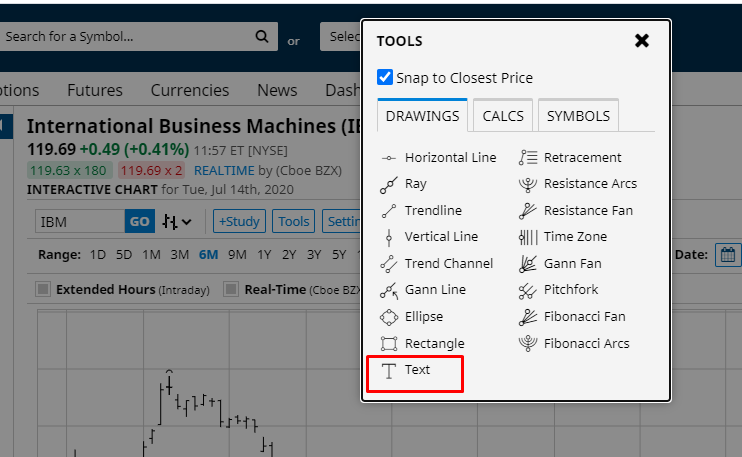
2. Click on the chart where you want text to appear and start typing your text.
3. When you are finished, click your mouse anywhere away from the text area (this "releases" the tool).
4. To change the color, right-click on the text to open the Text parameters. Change the "Fill" color, then click Apply.
5. To change the size or position of text on the chart. click on the text ("grab bars" appear around the text). Drag and drop to adjust the size and/or position, then click anywhere away from the text area to release the tool.

6. To edit the text, click on the text ("grab bars" appear around the text) then press your F2 key. Your cursor is placed at the end of the text, allowing you to change or add additional text. When you are finished, click anywhere away from the text area to release the tool.

7. To delete the text, click on the text ("grab bars" appear around the text) then press your Delete key.
